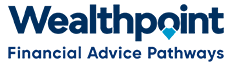To add a link to another webpage in our website, another website or a document.
-
Open created article or page and click on the grey "Edit" tab.
-
In the content "Body", highlight the text you want the link to be on.
-
From the editing icons at the top of the "Body", click on the "Link" icon (it looks like a chain link), this will bring up the "Link Properties" box.
-
Click on the "Target" tab at top of box.
-
From the drop-down box select "New Window".
-
Click on the "Link Info" tab at top of box.
-
For a website or another page in our website:
- Copy and paste the link into the URL box then click on "OK.
-
For a document or file
- Click on "Browse Server" and this will bring up the "File Browser" box.
- From the left side pane, click on the "Upload" button at top left.
- Click on "Choose file" button which will bring up your computer's file explorer.
- Select the relevant file and click on "Open", this will bring you back to the website "File" box and click on the "Upload" button.
- When it has finished uploading, the file title will be highlighted in the right side pane.
- Double click on the highlighted file title and this will take you back to the "Image Properties" box.
- Click on the "OK" button.
-
The link will show as highlighted text in your content.
-
Click on “Save” button at bottom left of screen.