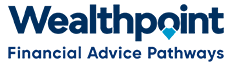-
In black taskbar at top of screen click on “Back Office” and then “Members/People”
-
In one of the search boxes (e.g. Surname) type in the details for the person whose insurances need to change, then push Enter.
-
When you locate the correct person, click on the link “View member’s profile”.
-
This will take you to that person’s Profile homepage.
-
From the tabs above the words “Personal Details”, click on the “Edit” tab, this will open on Account Login Details.
-
Under Status, click the “Blocked” circle.
-
Click on “Save” button at bottom left of screen.
-
Next, at top right of screen click on “Membership” button.
-
From menu items at left of screen, click on “Membership Status”
-
On this screen, untick “Active”.
-
Put in Date Left Association
-
Reason Left = Resigned [note if you note this as "resigned" you will be able to search for them in the "resigned tab". If you include it as another you can not. therefore put reason as "Resigned"). (AH 21/10/22)
-
Click on “Save” button at bottom left of screen.
-
Click on “View” tab at top right of screen, this will bring you back to person’s Profile homepage.
-
From menu on left, click on “Your Organisations”.
-
When next page comes up with Organisation name, click on “Edit” button.
-
In the next screen click on the “Member Resigned” box - this is automatic for Advisers but not for Support Staff.
-
Click on “Save” button at bottom left of screen.
Ensure you also make a note of the change under "View Notes".
The person will no longer be found under Back Office>Members/People.