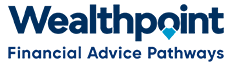VTI & TPD
-
Ensure all insurance updates have been entered in Database.
-
In black taskbar at top of screen click on “Back Office” and then “VTI Summary”
-
a) If you have already started a new report since the last month’s payment – on the most recent report click “Refresh”.
b) If you haven’t started a new report since the last month’s payment – click on “New VTI Report” link at top left of page. -
Once report has completed Refresh, click on “View Details” and check report as necessary.
-
If any changes are required, do them in the individual Member’s Insurance screen, then go back to “VTI Summary” and click “Refresh”.
-
When you are satisfied with report, Go back into the “VTI Summary” page and click on the “Finalise” link.
-
Make the payment as usual with internet banking using the “Total Payable” amount at bottom right of report.
-
a) If the report is correct as it is in database, go back into the “VTI Summary” and click on the “Send email” link.
b) If the report needs some adjustment, go back into the “VTI Summary” and click on download CSV file link. Then open the downloaded CSV file in Excel, make adjustments, attach file to email and send to Sovereign. -
Go back into the “VTI Summary” and click on “View alterations”.
-
Copy and paste the report into Excel.
-
Hold down the “ctrl” key and click on the “A” key, this will select all of the report.
-
Hold down the “ctrl” key and click on the “C” key, this will copy the selection.
-
Open a new spreadsheet in Excel.
-
In the spreadsheet, hold down the “ctrl” key and click on the “V” key, this will paste the selection into the report.
-
Email the Alterations Excel spreadsheet to Sovereign.
LA & IPP
- Complete steps as for VTI & TPD above, replacing “VTI Summary” with “LA Report” or “IPP Report” as necessary.