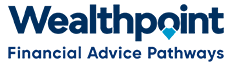-
In black taskbar at top of screen click on “Back Office” and then “Members/People”
-
In one of the search boxes (e.g. Surname) type in the details for the person whose password needs changing, then push Enter.
-
When you locate the correct person, click on the link “View member’s profile”.
-
This will take you to that person’s Profile homepage.
-
From the tabs above the words “Personal Details”, click on the “Edit” tab.
-
In the next page, check you have their preferred email address as the username, if not – change it.
-
In the box titled “Password” type in a new password (I have been using password)
-
Repeat this in the box titled “Confirm Password”.
-
Click on “Save” button at bottom left of screen.
- Email person to let them know their new password and if necessary Username.