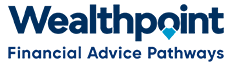-
In black taskbar at top of screen click on “Back Office” and then “Members/People”
-
In one of the search boxes (e.g. Surname) type in the details for the person whose insurances need to change, then push Enter.
-
When you locate the correct person, click on the link “View member’s profile”.
-
This will take you to that person’s Profile homepage.
-
From menu on left, click on “Your files”.
-
This will show any files that have been added.
-
Click on “Add files” link.
-
Type in Title of file to be added.
-
Select “Member” button.
-
Choose file type
-
Public will be viewable by Organisation contact specified.
-
Private will only be viewable by users with Back Office access.
-
Click on “Choose File”, then select whichever file you wish to add and click on “open”
-
Please note: emails cannot be added directly, you need to save them as a word document and then attach them to the Database.
-
Click on “Upload”.
-
Type in any notes you wish to add in the “Description” box.
- Click on “Save” button at bottom left of screen.