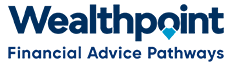-
In black taskbar at top of screen click on “Back Office” and then “Members/People”
-
In one of the search boxes (e.g. Surname) type in the details for the person whose insurances need to change, then push Enter.
-
When you locate the correct person, click on the link “View member’s profile”.
-
This will take you to that person’s Profile homepage.
-
From menu on left, click on “Your Insurance Benefits”.
-
From tabs at top-right of this page, click on “Update Insurance Details”
-
Choose insurance type from Menu on left-hand side (e.g. VTI)
-
Fill in Benefit amount then push Tab key, the premium should automatically populate.
-
If person has loading (most don’t) then key in the loading amount.
-
Do this for all necessary insurances.
- Click on “Save” button at bottom left of screen.