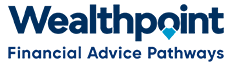-
In black taskbar at top of screen click on “Back Office” and then “Members/People”
-
In one of the search boxes (e.g. Surname) type in the details for the person whose insurances need to change, then push Enter.
-
When you locate the correct person, click on the link “View member’s profile”.
-
This will take you to that person’s Profile homepage.
-
From menu on left-hand side, click on “Your Organisations”.
-
Click on “edit”.
-
From menu on left-hand side, click on “Type of Contact”.
-
Tick relevant contact;
-
To receive information on contracts with AMP, Value Proposition etc. - “Sensitive Information contact”.
-
To receive newsletter - “General Information contact”.
-
To receive information on Commissions - “Commissions payment contact”.
-
To receive information that needs to be disseminated to people in Adviser Business – “Contact for AB Summary”.
- Click on “Save organisation” button at bottom left of screen.